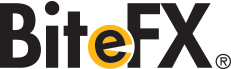BiteFX General Support - BiteFX for Windows Support - BiteFX for iPad Support
BiteFX Support
It is important to us that your experience with BiteFX is positive and effective. If you experience any problems with BiteFX or have questions about how to use the product, please follow the steps below to obtain an answer:
Step 1 - Check the BiteFX documentation that is provided with your software for the answer to your question(s):
- Help pane: this resource provides detailed instructions on how to use every button in the BiteFX Control Interface. Open the Help pane one of three ways:
- Start BiteFX and click on the "?" button at the top right corner of your BiteFX control interface,
- Start BiteFX and at the top left corner of your BiteFX Control Interface, click on the Menu button to open your menu list and then select Help,
- Press the F1 function key on your keyboard
- User Guide: this resource includes the same information as in the Help pane, but often in more detail, and also includes support information beyond the BiteFX Control Interface (for example, how to register and unregister your software). There are three ways to open the User Guide:
- Open BiteFX, click on the Menu button and select User Guide from the list,
- Press the Alt + F1 keys at the same time on your keyboard,
- Navigate to the User Guide pdf file as follows:
• Windows 7 - Click on Start>All Programs>BiteFX>User Guide • Windows 8 - Move the mouse cursor to the far right side of your computer display screen>Select the Search charm> enter BiteFX User Guide
Step 2 - Check the Support Topics List in the BiteFX for Windows Support or the BiteFX for iPad Support page to see if your issue is already in the list. We update these lists regularly with answers to common questions or problems.
Step 3 - Check the BiteFX Blog for valuable tips and tutorials for the BiteFX for Windows and BiteFX for iPad software. We continuously add new tips & tutorials, as well as notes on problems reported in the Blog as we can add and edit these topics immediately.
Step 4 - Contact us directly; we're here to help you! If neither of the resources included in BiteFX resolves your issue, please contact us by telephone, email or fax:
- Give us a call (8am to 5pm Pacific time, Monday - Friday):
1-877-2BiteFX (1-877-224-8339)
International (+1) 530-582-1189 - Send us an email: support@bitefx.com
In this email, please include the following information:- Your name
- A phone number and the best hours to call you
- A detailed description of your question or problem
Step 5 - For more information on the QuickStart personal coaching program, or to order the program now, go to the QuickStart page.
For more support specific to your operating system, click on the appropriate link below:
BiteFX for Windows Support
BiteFX for iPad Support
(+1) 530-582-1189
What people are saying about BiteFX::